Making your own one-mod pose collection
If you're into taking screenshots, you know that there are ton of pose mods out there. Some safe for work... others less so. And chances are you want to use a lot of those poses, but probably not all from a single mod, let alone from all of them. So then you're juggling with 7 mods, 7 crystals, 7 spells and some nondescript names like "stand 03".
I know there are other mods that are supposed to help you manage your pose addiction collection, but I found the normal crystal pretty convenient.
Some years ago I decided to fill one pose mod with only my favs and take that with me. I admit, it's not exactly rocket science to move poses from one mod to another, especially if you already modded a bit, but I'll list some things here that made this easier for me - as well as an edited CTAddPose esp to help with it.
1) Finding the pose animation file
Let me introduce you to the debug text console command "tdt" - toggle debug text. With the scroll lock key, you can scroll through all available debug outputs. What we want is the sheet number 1 - you can select it by entering "sdt 1".
As you can see, the currently used pose file is listed with the whole file path just at the end of this output.
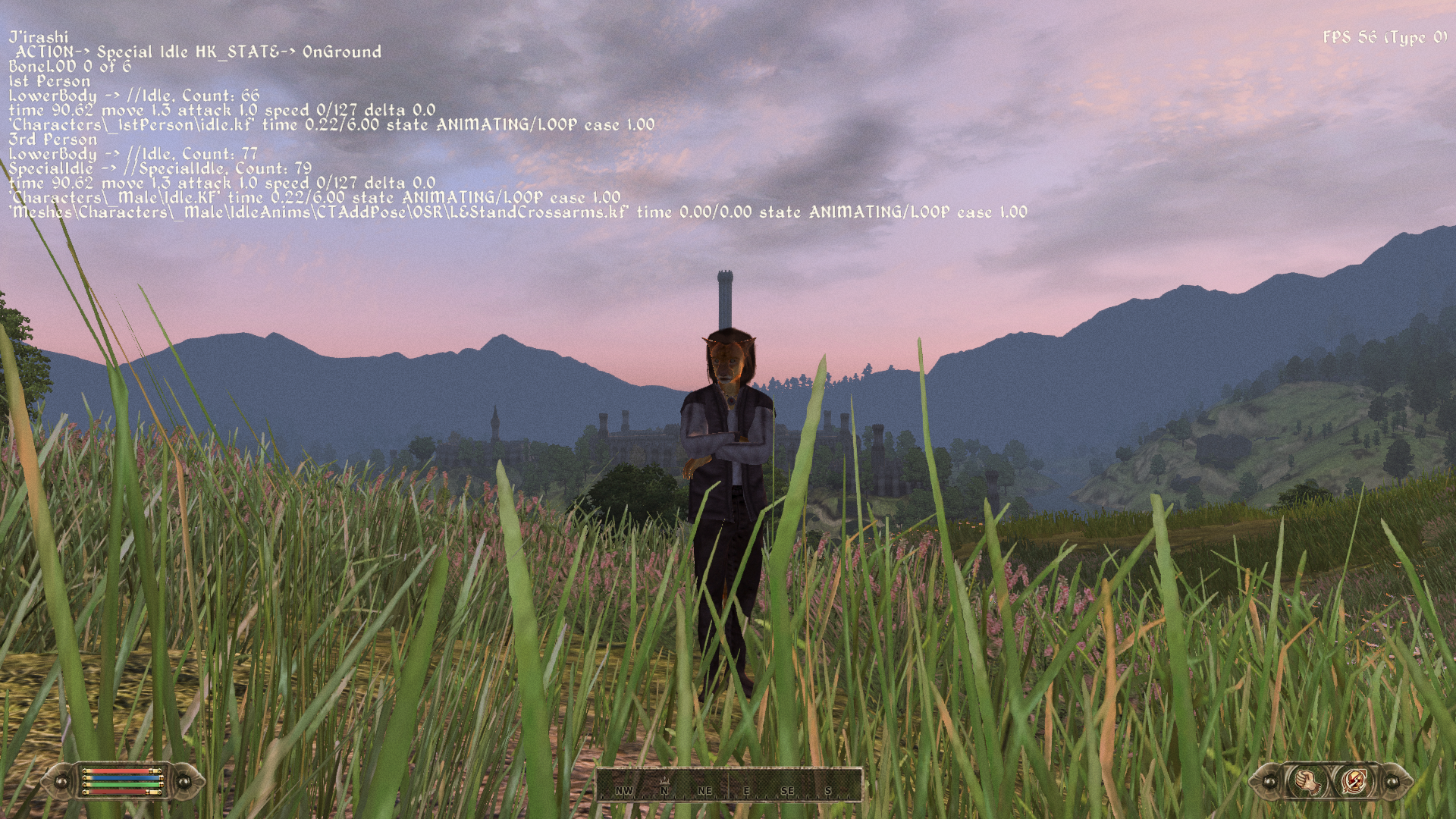
Then you just gotta go into Data and grab that file, easy as that. Might be even easier if you give it a name that allows you to recognize what it is - perhaps a prefix to note the mod it came from, and a description. I'm bad with names but that's what I tried here, it's standing crossarmed, taken from the LE pose mod.
2) About AnimObjects
Some animations come with objects - eating an apple, sweeping the floor with a broom, hugging a dog or similar. Those are also created in the CS and then just get assigned one idle animation. If that animation is played, the object is displayed. Usually those objects are linked to either the weapon or the torch slot, which is all stored in the nif file. In this guide, we'll be setting AnimObjects in Tes4Edit as well.
In Tes4Edit, it looks like this.
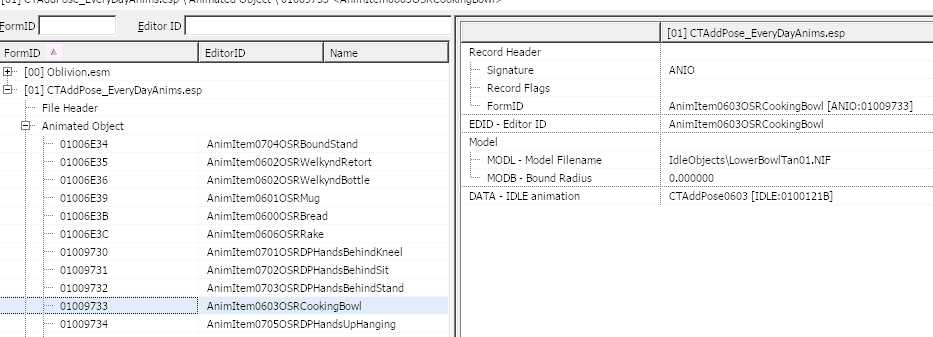
You can right click and select Edit on the line that shows the MODL - Model Filename and then just copy/paste the new file name in there from your file explorer. I find this much easier than having to navigate from Data every time in the CS.
As for how to assign them to an animation, you need that animations FormID. That's easy as well in Tes4Edit, you just navigate to the animation you want ...

... double click on the field called FormID ...

... and then you can just copy the whole thing. Right click on the entry for DATA - IDLE animation in your anim object, select edit and paste the whole thing in. Now this idle animation will show this anim object.
I would suggest naming the idle object in a similar pattern to the animations themselves, more to that in the paragraph below. Since they are not directly referenced by anything, you can freely name them however you want.
Finding them is not quite as easy as reading the file path in the ingame console, but once you know file name of the animation, you can open the source mod in Tes4Edit as well, find the animation ID and then look through anim objects until you find one that has this ID assigned.
3) Customized ESP for use of Tes4Edit only
I don't like the way poses are dealt with in the Construction Set, and I don't like having to open the file in the CS just to edit the script for the names. That's why I made the ESP file you can download at the end of this page. It uses misc item names as placeholders for names used in scripts, which means you can edit the name of every pose with Tes4Edit.
To explain how it's built a bit more, if you open it up in Tes4Edit, you see the following sections:
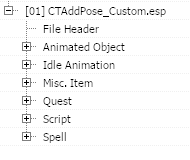
You only need to care about Animated Object, Idle Animation and Misc Item. Quest, Script and Spell don't need to be touched.
The ingame menu has room for 8 sections (10 buttons - one for closing the menu & one for resetting the pose), and each of these 8 sections has room for 9 animations (+ one for the back button). The names for these buttons are read from misc items so you don't have to mess with scripts each time you change an animation.
The objects AnimName00 - AnimName07 are the names of the categories.
The objects AnimName0000 - AnimName0008 are the names of the animations 1-9 in the first category, AnimName0100-0108 for the second category and so on.

The animations themselves have the same naming scheme - making it easy to match them to the proper menu entry name. That's why I suggest changing the names of anim objects to match as well.
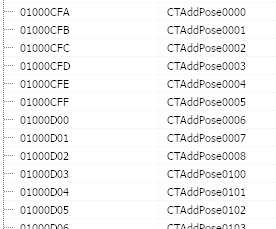
If you need less anim objects than what exist, you can assign them to CTAddPose [IDLE:01000CEF] which has no animation, it's only a parent node, so it will never be used. No need to delete them, though you can delete them as well.
If you need more anim objects, you can right click on one, select "Copy as new record into", change the ID and select the mod itself. This gives you a new object with prefilled fields, not that there are many to fill out for these kind of records.
You can assign multiple objects to one animation, like the perform alchemy animation does for example, having one bottle in the left hand and one in the right.
4) Say Cheese

5) Last Words
Of course, you can't publish a compilation like this unless the permissions of the source mods allow that.
I have no idea how to create new poses, and I only once managed to create a new anim object, and that took hours and a lot of tears, trying out random stuff, so I fear if you want to make fully new things, I can't help you.
Just one tiny thing I noticed - if you want to test position of stuff ingame, you can actually reset the pose, change the nif file of the anim object in the data folder, enter "pcb" in the console, then use the animation again, it should use the updated position instantly. Could work with animations themselves, too. Makes it perhaps a bit less painful if you have to guess, to not have to restart the game each time.
6) The ESP
This one is a copy of the one I made for personal use. None of those poses will work, unless you actually assign them valid .kf files, since none are included. This is basically just a resource for the script taking names that are easily edited with Tes4Edit alone.
This ESP needs OBSE.